Windows XP: How to Change Power Options When No User is Logged on
HKEY_USERS\.Default stores the profile used when no users are logged on to the computer (such as when the CTRL+ALT+DELETE logon prompt is displayed).
HKEY_USERS\.DEFAULT\Control Panel\PowerCfg
Value Name: CurrentPowerPolicy
Data Type: REG_SZ
Value Data: 0 thru 5
Read more: Windows XP: How to Change Power Options When No User is Logged on
Fixing Magento error "[unknown object].fireEvent()"
Recently I've encountered the following Javascript error in my Magento store:
error: error in [unknown object].fireEvent():
event name: address_country_changed
error message: zipElement.up(...).down(...) is undefined
This error pops out when creating the order from admin panel and entering customer shipping address. It pops out when editing every filed in the address, which is quite annoying.
Regarding to this forum post, this has something to do with defining the zip code as not required filed in the database. Specialists recommend to set zip code as required filed in the database and then setting it as not required on the country basis. But people report that setting so will still not make zip code as optional field.
So I decided to do my own fix. Here it is:
Read more: Fixing Magento error "[unknown object].fireEvent()"
Premius Free Simple Shipping Magento Extension
We are glad to annouce our free Magento Simple Shipping Extension. This extension allows you to add up to 10 fixed price shipping methods to your Magento shopping cart. Easy to use and self-explanatory.
Link to extension: http://www.magentocommerce.com/magento-connect/premius-simpleshipping-3960.html
Direct download link: Premius_Simpleshipping-1.2.1.tgz
To install, use Magento Connect Manager or directly unpack the ‘app’ and ‘skin’ folders to the root of your Magento installation. After installation, a cache cleanup and Admin re-login may be required.
![]()
Steve Ballmer is Going to Retire
Microsoft CEO Steve Ballmer is going to retire within the next 12 months, the company announced early Friday. This will happen when a replacement is found.
Ballmer said: "There is never a perfect time for this type of transition, but now is the right time. We have embarked on a new strategy with a new organization and we have an amazing Senior Leadership Team. My original thoughts on timing would have had my retirement happen in the middle of our company’s transformation to a devices and services company. We need a CEO who will be here longer term for this new direction.”
Microsoft also announced it has appointed a special committee to head up the process of finding a replacement for Ballmer. The company's stock shot up by nearly 9% in pre-market trading following the news.
This news about Ballmer retirement come barely one month after Ballmer led a massive reorganization of the company in an attempt to bring all divisions under one unified vision.
How to create .zip files in Ubuntu Linux
On a Windows machine, creating a zip archive is very easy: you can right-click on a file or folder, open "Send" menu and then click "Compressed ZIP folder". Or, you can use more advanced archivers like 7-Zip archiver, or WinRAR archiver. Their interface is quite self-explanatory, and easy to use.
But sometimes, you need to create a .zip archive on a Linux machine. This is required when doing a website backup, before downloading large number of files and other tasks.
To create .zip files in Ubuntu Linux, in the command line type:
zip -r archive-name directory-name
This will create archive named "archive-name.zip" and add directory-name directory to it, including all subdirectories.
For example, to create an archive of directory /home/user/www, issue the following command:
zip -r ./www1.zip /home/user/www
This will create www1.zip file in the current directory and add the contents of folder /home/user/www including all subdirectories to this archive.
See complete usage of zip command in Linux here
Or, you can order entire custom Linux software development from IQ Direct Inc.
How to use Lightbox popup in Joomla
This article will show how to display lightbox popup with image, input form or any other content using Joomla built-in functionality.
For example, you can display contacts form on it.
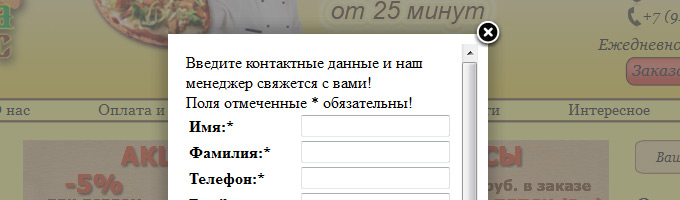
Joomla 2.5 already has built-in Lightbox functions, you can use them any time in any article or module.
Fixing MMC cannot open the file COMPMGMT.MSC error
The error appears when you attempt to open Computer Management. The following message appears:
MMC cannot open the file C:\WINDOWS\SYSTEM32\COMPMGMT.MSC.
This may be because the file does not exist, is not an MMC console, or was created by a later version of MMC. This may also be because you do not have sufficient access rights to the file.
The mentioned file exists in the c:\windows\system32 directory and the user is logged on with Administator rights.
Read more: Fixing MMC cannot open the file COMPMGMT.MSC error
Joomla 1.0 and PHP 5.3
Although Joomla 1.0 is no longer supported, there still are vast humber of sites running on that CMS. If you need to transfer Joomla 1.0.x site to webhosting with PHP 5.3.x, you may consider doing the following patches:
Edit configuration.php, and change:
$mosConfig_error_reporting = '-1';
to
$mosConfig_error_reporting = '0';
In the file /includes/Cache/Lite/Function.php change line №92
$result = call_user_func_array(array($class, $method), $arguments);
to
$result = call_user_func_array(array($class, $method), &$arguments);
and line 100:
$result = call_user_func_array($target, $arguments);
to
$result = call_user_func_array($target, &$arguments);
And make another patch of file includes/joomla.php :
$params =& new mosParameters( $my->params, $file, 'component' );
to
$params = new mosParameters( $my->params, $file, 'component' );
Source: joomlaforum.ru
Joomla system requirements
In this article I've tried to gather system requiremets for different versions of Joomla CMS.
Joomla 2.5 System Requirements
PHP: 5.2.4 or above
MySQL: 5.0.4 or above
Apache: 2.x or above
Joomla 1.5 System Requirements
PHP: 4.3.10 or above (If you have PHP 5.3.x, you have to set error_reporting to E_ALL & ~ E_NOTICE)
MySQL: 3.23.x or above (but 6.x not supported)
Apache: 1.3.x or above
Joomla 1.0 System Requirements
PHP: 4.2.x or above (If you have PHP 5.3.x, you may read this article: Joomla 1.0 and PHP 5.3)
MySQL: 3.23.x or above
Apache: 1.13.19 or above
Source: Joomla Technical Requirements
How to fix JComments CAPTCHA image not showing
If JComments CAPTCHA picture is not showing on your site, you may try the following fix. The error was noticed with Jcomments 2.3.0 and Joomal 2.5.8, Godaddy webhosting.
- Open file /administrator/components/com_jcomments/admin.jcomments.php
- Find line:
$lists["captcha"] = JCommentsHTML::selectList($captcha, 'cfgcaptchaengine', 'class="inputbox"' . $disabledCAPTCHA, 'value', 'text', $config->get('captcha_engine'));
and replace with:
$lists["captcha"] = JCommentsHTML::selectList($captcha, 'cfgcaptchaengine', 'class="inputbox"' . $disabledCAPTCHA, 'value', 'text', $config->get('captcha_engine', 'kcaptcha'));
- Save changes in file
- Open JComments settings and re-save current settings
Source: askjoomla.com
Order custom web software development from professionals.
More Articles...
- How to fix Android warning: Exported activity does not require permission
- Save settings on application close and restore settings on startup
- Fixing TrustedInstaller.exe constantly crashing error
- How to change the master sound volume in Windows Programatically
- Google+ Has 400 Million Members
- Review of the Mailchimp E-mail marketing service
- More about creating a good Meta Tags