How to unpack .tar.gz archive in Linux
.tar.gz archives are widely used in a GNU/Linux world because of love of the community to the patent freedom and open source formats. Usually, Linux distributions utilize tar.gz format for source code compression. When you begin familiarizing yourself with the Linux world, you quickly realize you need to know how to extract .tar.gz files in Linux. Actually, tar.gz archives are a a combination of two technologies chained one after another. First, all the files are merged in what is called a Tarball - just a single file plus file names information. Then, the Tarball is compressed with the use of gzip compression algorithm.
So, how to actually extract the .tar.gz archive?
tar -xvf www1.tar.gz -C /var/www/website/
The above command will eventually extract the file www1.tar.gz residing in current directory to the folder /var/www/website/
Let's look at the details of this command:
x command means we want to extract the archive
v switch tells tar to verbosely output file names
f means we need to specify archive name (othewise tar will look into standard input)
As a bonus, you can extract .tar files or even .tar.bz2 files using the same command! Just specify the correct archive name and extension.
Now, you have mastered extracting tar.gz files. Good luck!
How To Upload Directory Tree To Remote FTP Server Recursively in Linux
When you host your web site remotely and the ftp server is the only way to upload all files including subdirectroies. You need to use special file transfer program such as ncftpget or ncftpput for recursive remote ftp server uploading and downloading purpose. Ncftp is considered as an improved FTP client. Ncftp's improvements include support for command line editing, command histories, recursive gets/puts, automatic anonymous logins, and much more.
1. Install ncftp client
Type the following command under Debian/Ubuntu Linux to install ncftp client:
$ sudo apt-get install ncftp
Read more: How To Upload Directory Tree To Remote FTP Server Recursively in Linux
How to create .zip files in Ubuntu Linux
On a Windows machine, creating a zip archive is very easy: you can right-click on a file or folder, open "Send" menu and then click "Compressed ZIP folder". Or, you can use more advanced archivers like 7-Zip archiver, or WinRAR archiver. Their interface is quite self-explanatory, and easy to use.
But sometimes, you need to create a .zip archive on a Linux machine. This is required when doing a website backup, before downloading large number of files and other tasks.
To create .zip files in Ubuntu Linux, in the command line type:
zip -r archive-name directory-name
This will create archive named "archive-name.zip" and add directory-name directory to it, including all subdirectories.
For example, to create an archive of directory /home/user/www, issue the following command:
zip -r ./www1.zip /home/user/www
This will create www1.zip file in the current directory and add the contents of folder /home/user/www including all subdirectories to this archive.
See complete usage of zip command in Linux here
Or, you can order entire custom Linux software development from IQ Direct Inc.