Privacy Policy for optinskiestartsi app
Privacy Policy
Last updated: March 29, 2024
This Privacy Policy describes Our policies and procedures on the collection, use and disclosure of Your information when You use the Service and tells You about Your privacy rights and how the law protects You.
We use Your Personal data to provide and improve the Service. By using the Service, You agree to the collection and use of information in accordance with this Privacy Policy. This Privacy Policy has been created with the help of the Privacy Policy Generator.
Privacy Policy for StIoannCitates app
Privacy Policy
Last updated: March 29, 2024
This Privacy Policy describes Our policies and procedures on the collection, use and disclosure of Your information when You use the Service and tells You about Your privacy rights and how the law protects You.
We use Your Personal data to provide and improve the Service. By using the Service, You agree to the collection and use of information in accordance with this Privacy Policy. This Privacy Policy has been created with the help of the Privacy Policy Generator.
Privacy policy for Bible app
Privacy Policy
Last updated: March 29, 2024
This Privacy Policy describes Our policies and procedures on the collection, use and disclosure of Your information when You use the Service and tells You about Your privacy rights and how the law protects You.
We use Your Personal data to provide and improve the Service. By using the Service, You agree to the collection and use of information in accordance with this Privacy Policy. This Privacy Policy has been created with the help of the Privacy Policy Generator.
Interpretation and Definitions
Interpretation
The words of which the initial letter is capitalized have meanings defined under the following conditions. The following definitions shall have the same meaning regardless of whether they appear in singular or in plural.
How to make Windows Apllication Run as Administrator?
With the evolution of Windows, the security requrements has been also risen up. In Windows 10 all applications are run under a lowered user account, which has no access to system folders, system registry entries and so on. The app is limited to something like a sandbox. But what to do if you need to acces to system files and registry keys? You need to run your application as a computer Administrator. This is done through the Windows process called "Elevation". How to run Windows Application as elevated or Administrator account? You will need to add a special entry in your .manifest file when you build your application. A Manifest file is a special sattelite file for your .exe that tells the system how to treat your program. If you don't have a .manifest file, you will need to create one. Also, your file should be linked as Embedded Manifest only. Side-by-side manifests are not supported for elevation.
Read more: How to make Windows Apllication Run as Administrator?
How to create a window on a separate desktop in Windows
It's not a secret that Windows 10 has several desktops. The previous Windows versions had separate desktops as well, but only the default was accessible by applications by default. When you need to create a window on a separate desktop, you can use the sample code from this article.
The code below creates a separate thread for the desktop and runs a separate message loop in it. This is necessary because the default application message loop is not intended to rum on multiple desktops.
void CreateDesktop2()
{
CString sDeskName;
sDeskName.Format("DeskTop%x",GetTickCount());
HDESK hDesktop2 = CreateDesktop(sDeskName,
NULL,NULL,0,STANDARD_RIGHTS_ALL|DESKTOP_CREATEMENU|DESKTOP_CREATEWINDOW|
DESKTOP_ENUMERATE|DESKTOP_HOOKCONTROL|DESKTOP_READOBJECTS|
DESKTOP_SWITCHDESKTOP|DESKTOP_WRITEOBJECTS,NULL);
if(hDesktop2 == NULL)
AfxMessageBox("Error in CreateDesktop",MB_OK,0);
HDESK hUserDesktop = GetThreadDesktop(GetCurrentThreadId());
HTHREAD hThread = (HANDLE)_beginthreadex(NULL,0,DeskThread,this,0,(unsigned*)&m_dwThreadId);
}
UINT DeskThread(LPVOID lpParam)
{
MSG msg;
SetThreadLocale(LOCALE_SYSTEM_DEFAULT);
SetThreadDesktop(hBlockDesktop);
if (p->m_wnd_desk.Create())
{
/// CREATE YOUR WINDOW HERE
///p->m_waker_dlg.Create(CWakerDlg::IDD,&p->m_wnd_desk);
while(::GetMessage(&msg,0,0,0)!=0)
{
if (!IsDialogMessage(p->m_waker_dlg.m_hWnd,&msg))// to process keyboard messages
{
::TranslateMessage(&msg);
::DispatchMessage(&msg);
}
}
}
else
{
::MessageBox(0,"DeskThread failed",NULL,MB_OK);
}
p->m_waker_dlg.DestroyWindow();
p->m_wnd_desk.DestroyWindow();
SetThreadDesktop(p->m_hUserDesktop);
SwitchDesktop(p->m_hUserDesktop);
_endthreadex(0);
return 0;
}
The params keyword in C#
Specifying the the C# params keyword as a function argument allows one to pass a variating number of arguments to the function. The type of the arguments should be specified preceding the params keyword. When calling the function, the arguments can be specified comma-delimited, or passwd in as a simple array. The arguments can be also omitted. When declaring a function, the params keyword should go last in the params list. No arguments are allowed after the params is specified. Also no two params are allowed in the declaration. Also notice the arguments can only be of same type only. You can specify generic object type, ut in this can you have to distinguish between arguments.
OpenFileDialog and SaveFileDialog
In C#.NET development environment, the common dialog windows for opening and saving files are represented by the OpenFileDialog and SaveFileDialog classes. The classes have much in common, so let's look at them together in this article.
Google Drive Explanation
Google Drive is a cloud data storage platform, which is widely used over the globe. The copyrights are owned by Google. This app allows users to save their personal data (files, images, spreadsheets, presentations, etc.) on google cloud servers and also share the files within a company or with other users to download or even view online. The Google Drive suite includes, but not limited to Google Docs, Spreadsheets, Presentations. Google drive is similar to Microsoft Office, but with much less editing capabilities, but all data available in the cloud. Google Drive is a replacement of Google Docs. Currently, the Gooogle Drive suite has around 300 million users.
Database Initialization Strategies in EF 6 Code-First
If you need to create database for your EF6 application you will need to think about initialization strategy. How to ensure the correct initialization of the database for the first time and also ensure it will not be re-created second time onwards? How to ensure it won't create a new database every time the ASP.NET Core application run? How can we deploy one database for a debug environment and another database for production environment? Entity Framework Does provide several strategies for database creation. They are called the database initialization strategies.
Read more: Database Initialization Strategies in EF 6 Code-First
RTC Wake Up option in BIOS Settings
The RTC Wake Up option is responsible for automatically turning on the power of the computer at a certain time and day (by "alarm clock"). Usually this feature is not used ( Disabled ). The exceptions are cases when it is necessary to periodically perform certain actions in an automatic mode - for example, to run a computer scan for viruses at night. Then this option must be enabled ( Enabled ).